To choose the correct interface cable, please refer to the Interface Cable compatibility chart.
Support Articles — rfc1000
Change Wireless Channel On RFC1000, RFOT (original model), Therm-A-lert data loggers
There are dip switches on the RFC1000s, the original larger model RFOTs, and all models of Therm-A-lerts. There are four switches together labeled 1, 2, 3, and 4. These dip switches are what you use to configure the wireless channel that the wireless system operates on.
For most customers the default (Channel 25) setting—1,2,3 UP and 4 DOWN—should be suitable. However, if you are having signal strength issues or wireless interference, in otherwise good locations you may want to try switching all of your loggers and RFC1000s to a different channel by changing the dip switch configuration. If some of the loggers or RFC1000s are configured with different combinations, they will NOT communicate with each other. This means if you wanted to set up two discrete networks of loggers that were separate from each other, you could simply set up some of them on one channel, and the rest on another.
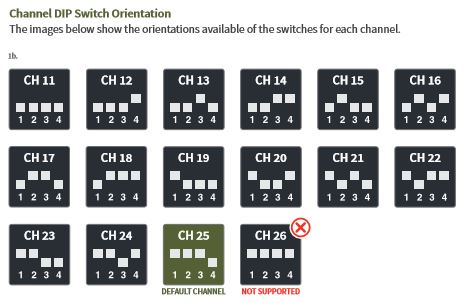
These switches should not be confused by the wireless On/Off switch, which is a small black switch that can be set to (1) for Wireless mode or (0) for Stand-Alone mode.
When changing the channels, wireless should be toggled off, and toggled back on again after changing the channels. The channel change will not work properly unless this reset is performed.
The “PreInstaller.exe” USB Driver Installer Won’t Run – How to install drivers manually
The following applies to the IFC203, IFC300, IFC400, RFC1000, and original “converter box” style of IFC200. It does not apply to current the “flash drive” style of IFC200.
The standard method of installing the USB drivers is to run the “PreInstaller.exe” USB driver installation utility before plugging in the IFC. Locate the PreInstaller on the MadgeTech installation flash drive, or download the USB driver zip from the software download page. If a message is appearing saying that an Administrator has Blocked You from running the PreInstaller, first review and attempt the instructions in the following article: “Administrator has Blocked You” USB installation error | MadgeTech
If the PreInstaller will not run or crashing without installing and the Run.bat instructions from the “Administrator has Blocked You” article have not resolved the issue, install the USB drivers manually using the following instructions:
Continue reading The “PreInstaller.exe” USB Driver Installer Won’t Run – How to install drivers manually





