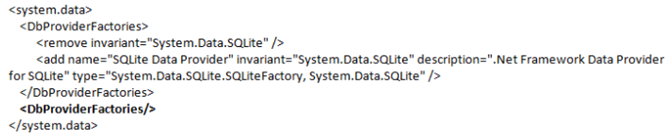The standard method of saving reports is to save to the MadgeTech 4 internal File Database:
- Open a dataset as a Graph, Data Table, or Statistics report
- Go to File – Save
- Select a Report folder or subfolder within the File Database as the save location
To save reports as individual files outside of the software, which can be shared, use the following method:
- Originating PC opens a dataset as a Graph, Data Table, or Statistics report
- Go to File – Save To – File to save in the MadgeTech File Format (.mtff/.mtffs)
- Save the file or send the file as an email attachment
- Viewing PC receives the file and saves to PC
- In the MadgeTech 4 software, go to File – Open
- To save a report, go to File – Save
- To save a report and a dataset (raw data) to File Database, go to File – Save To – File Database. (Saving in this manner saves the original data previously downloaded on a different PC)
To share files in MadgeTech 4 Secure Software, all PC’s require a Secure Software license. Please contact [email protected] to purchase additional software licenses.